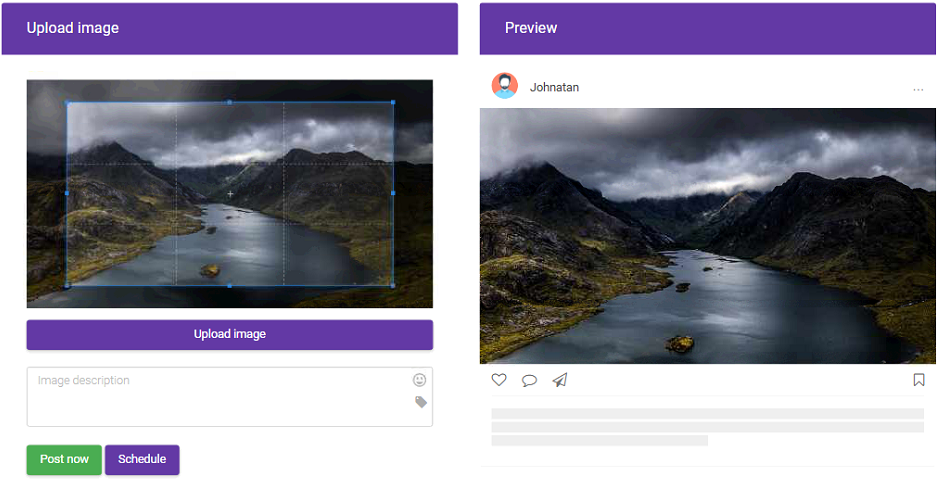
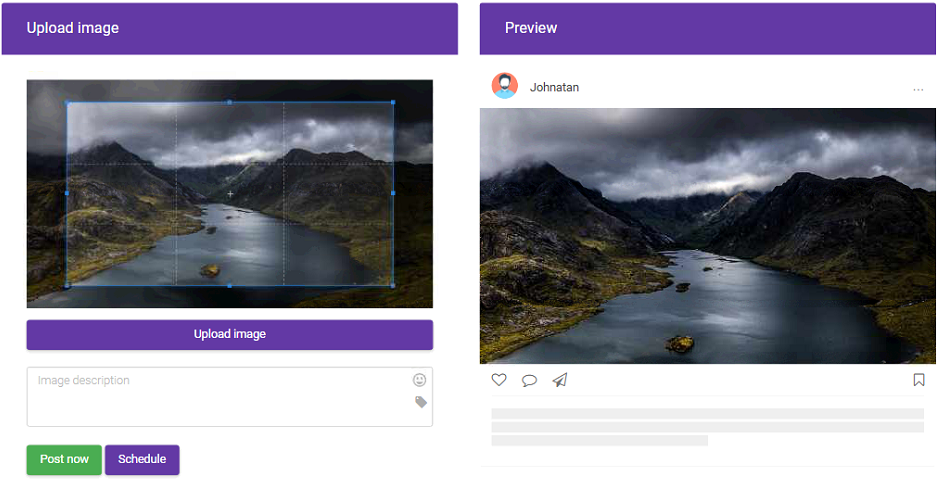

Already have an account? Login
We have helped thousands of people create better content on Social Media. Easily visualize, create and plan your posts ahead of time.
We like to let people get on with making great content and having great life experiences while leaving the app and computer stuff to us. We built this product to help creators and businesses integrate their social posting in to their marketing strategy. Bigmouthpost helps with reliable timely posting so that you don’t have to even think about it.
We continue to develop planmypost into the best Instagram scheduling tool, plan, create & curate your stories to Instagram.
With our advanced analytics, you will be able to measure your uploads to future proof the best content for your followers. Grow your Instagram with planmypost and stand out from the ever competitive place social media is becoming.
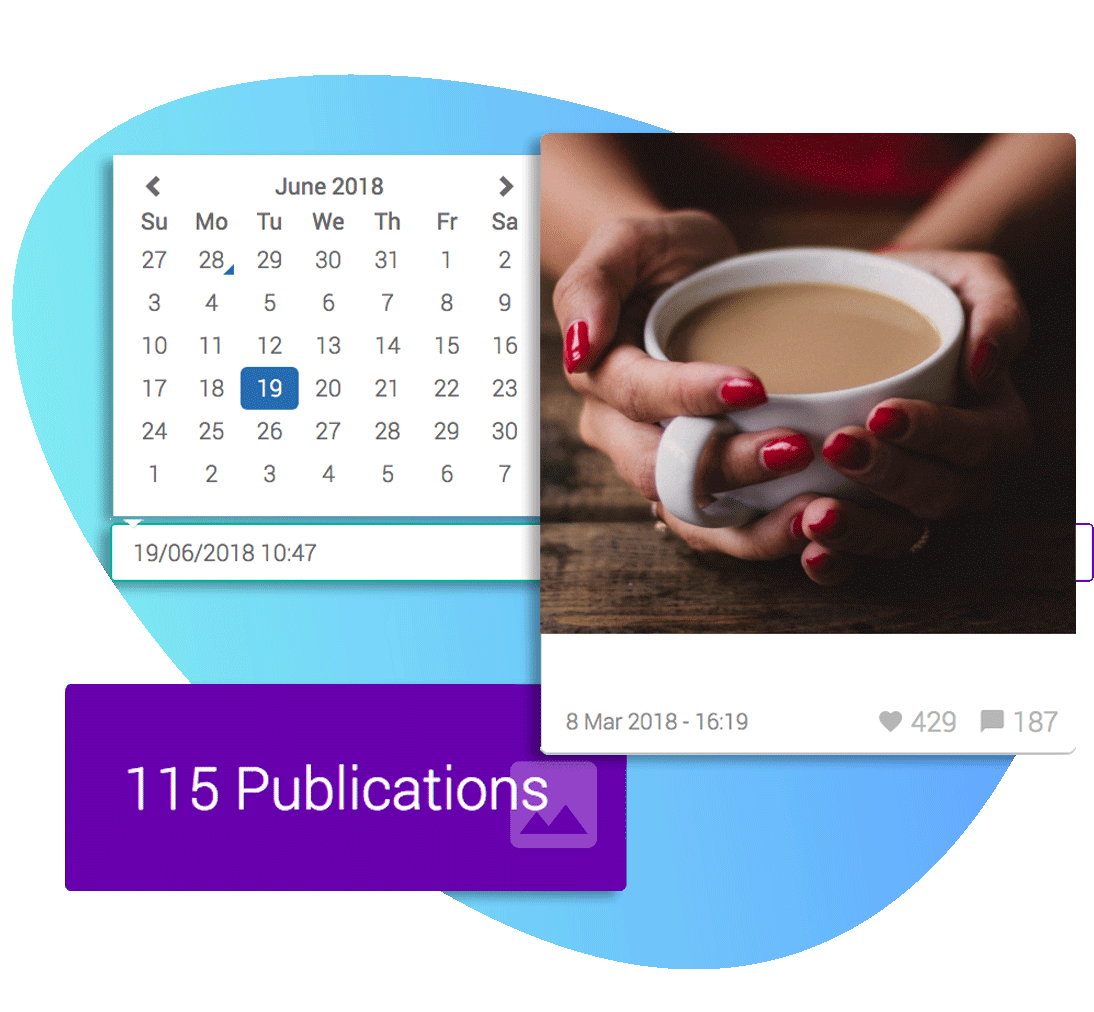

To start scheduling your content, ready to be posted out automatically, go to "Upload" in the left side bar, select what you want to upload. You can upload photos, videos.
Choose what type of file you want to upload, add a description, emojis, hashtags you name it. Then select whether you want to post your publication now or schedule it.
You can add #hashtags and @mentions to your caption, just make sure you correctly spell the hashtags and username you want. You can't add more than 30 hashtags and 5 mentions by posts.
On your home page click on the post and you can edit. Then, click on the "pencil" icon. You can also delete it by clicking on the "trash" icon.
After you have registered, you'll need to verify the email address you used to register on Bigmouthpost. After reaching the Bigmouthpost dashboard you will be asked to add your Instragam account. Once you have done it, you can start using Bigmouthpost.
For your first upload, you will be asked to add your timezone so Bigmouthpost knows when to post your pictures to Instagram.
Go to "Instagram accounts" on the left side bar of your dashboard and select “+Add new” to start adding your Instagram account details. We then verify the connection between your Instagram account and your Bigmouthpost dashboard to make sure we can properly post the content you give us.
Go to "Instagram accounts" (left side bar) > click on the "cross" icon for the account you want to delete.
Go to your settings (left side bar) > choose your timezone > click on the “update” button. It’s often best leaving this as the timezone of the largest portion of your followers, so you can easily schedule your posts to go out at times when they are active.
Go to your settings (left side bar) > choose the password you want > click on the “update” button.
Go to your settings (left side bar) > choose the email you want > click the on the “update” button.
Bigmouthpost users rarely experience issues with their posts, when they occasionally do there are a few likely causes:
- If you have the timezone of your Bigmouthpost account set differently to the timezone of your desktop your posts will go out at the time for your Bigmouthpost timezone, but display times for your device.
- You can change your timezone in your account settings . Your Instagram account may not be verified, so check your Instagram email address regularly to see if Instagram wants you to verify your email address (with a phone number or captcha code verification).
- You have changed your Instagram password and not updated Bigmouthpost. If your Instagram password has changed you need to update your Bigmouthpost account by going to your account setting.
- Occasionally, if you’re using Instagram from your phone and Bigmouthpost from your desktop Instagram will notice that you’re posting from two different IP addresses and send you a verification on your mobile.
It might happen during your usage of Bigmouthpost. It’s not a big deal, it mean that the “session” Bigmouthpost uses to post for your on Instgram has expired. You’ll be invited to re-connect your Instagram account on Bigmouthpost.
If it happen you'll see this message on the “Home page” in the “Schedule post” tab.
If you have enabled the "Two-factor authentication" you may have trouble to connect your Instagram account with Bigmouthpost. We suggest you disable it, at least when you add your account.
To do that, go on your Instagram app settings.
We take security very seriously at Bigmouthpost. We never see your account password, the service works with encrypted token which makes it very secure.
Instagram has a strong spam filter and one aspect of this is ensuring there is no unauthorized access to your account. How does Instagram do this?
They track where your account is being logged in from just like other services such as Gmail. If they see that your account is being accessed from an unrecognized location they will require you to verify your account.
Since our posting devices may not necessarily be located in the same city as you, you will most likely be asked to verify your account.
When you attempt to add your Instagram account to Bigmouthpost or posting a picture, Instagram may require you to verify your account.
When you attempt to add your Instagram account or upload a picture to Bigmouthpost you may receive an email asking you to verify your Instagram account from the Instagram app or website. At this time please login to your Instagram account on your phone.
You can see the tutorial below on how to validate the Instagram security check on your smartphone.
We provide 10-days free trial with the plan you choosed.
Unfortunately, according to our terms of service, we do not refund money after its been charged (unless legally required). You can continue using the month of your subscription or we cancel it for you.
Go to your subscription settings > click on the “cancel my subscription” button.
We’re using Stripe which accept any major credit card. We do not accept PayPal.
If your card is declined, please try again later or try adding another card to check if there an issues with the first one. If the second card you tried is declined too, please contact [email protected]
Go to your subscription settings > click on the “Edit my payment method” button and update the information you need. If you have any issues with changing your credit card informations, please contact [email protected]
Go to your subscription settings > click on the “Change plan” button.
Be aware that some plan have a maximum number of Instagram accounts to be chosen. If you have already too many Instagram accounts on Bigmouthpost, you might need to delete some.
Every new user gets the 10-day trial period to try Bigmouthpost for free. When the trial period is over, Bigmouthpost will continue to work as expected with the plan you choosed.
We are always adding new features to the platform, here is the latest batch of installments to help you with your marketing strategies.
Since I've been using planmypost I've been able to better my posting decisions. This has helped me grow my Instagram. - The Responsive Agency
We've never missed a peak posting times since using planmypost. This has helped us grow our audience more effectively. - MegaDesign Ltd
I love how easy it is to schedule my uploads, no post notifications, they automatically upload my posts. 10/10 Instagram scheduling tool! - @zacaynsley
Not only can I schedule my uploads automatically, their is great analytics, so I know my better performing posts, which helps me make better decisions. - @gtrain_pro
Easy to manage & use, love being able to manage all my clients content from one dashboard, not to mention - great price! - Consulting Media LLC